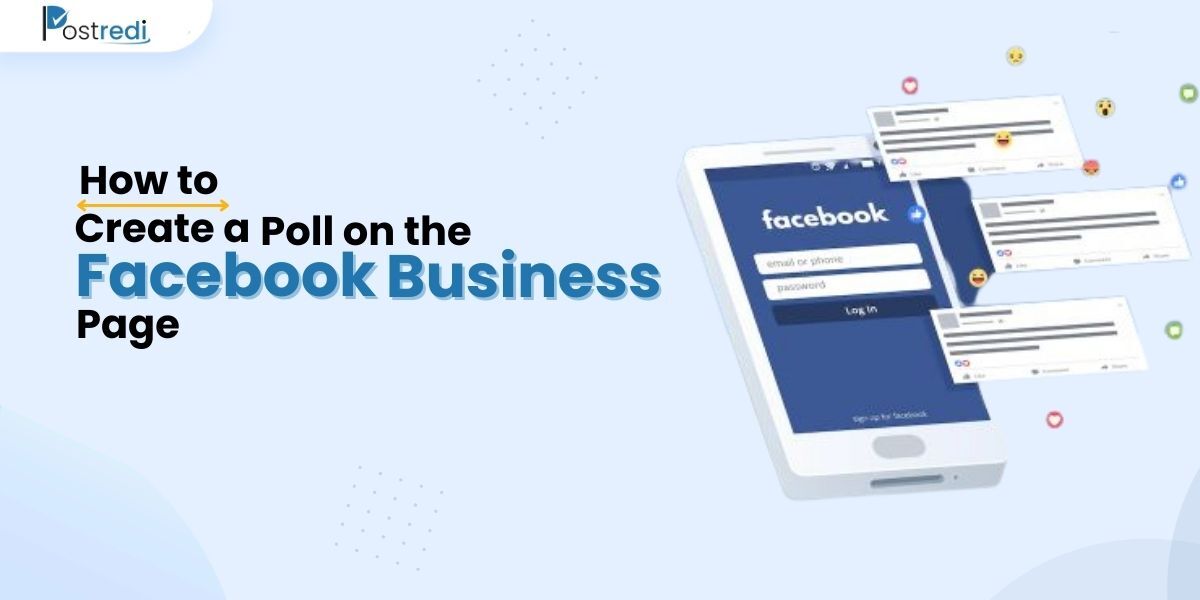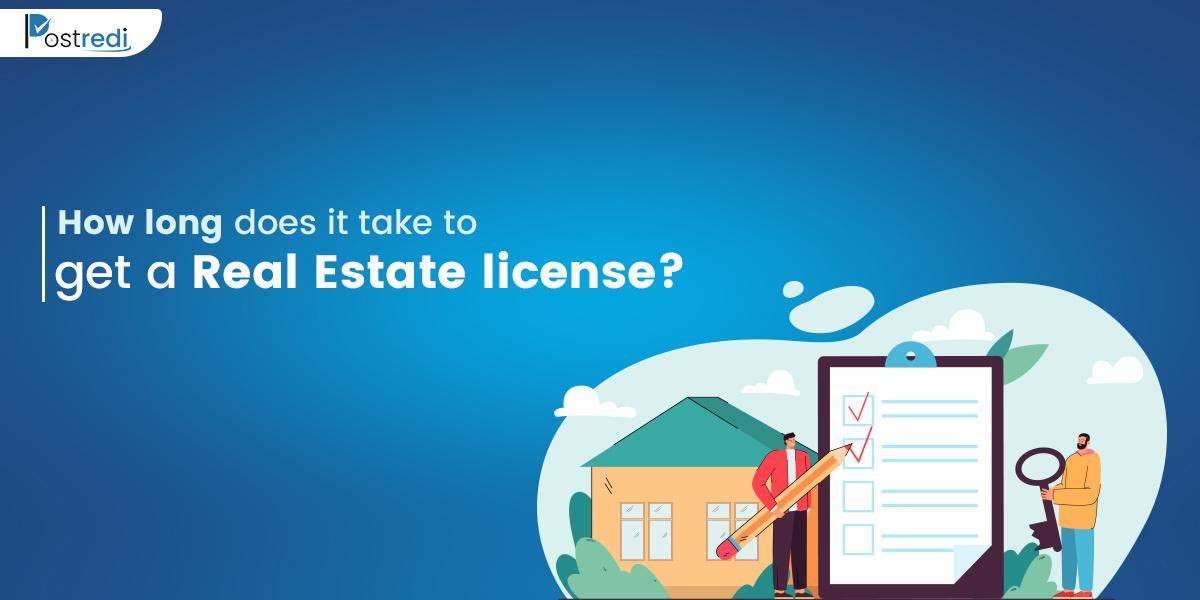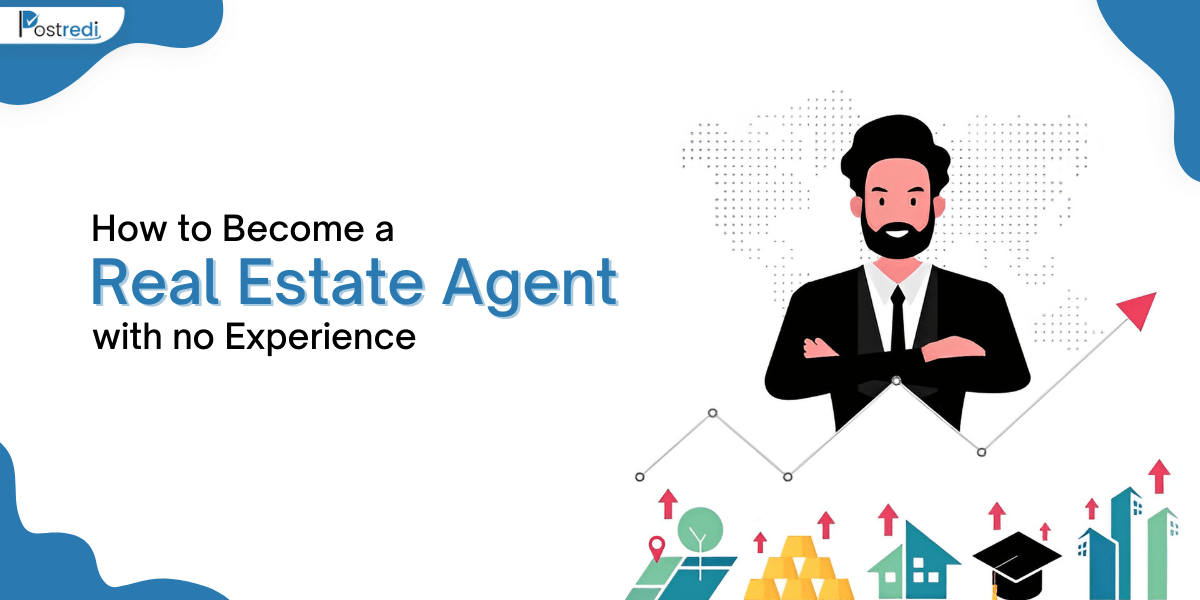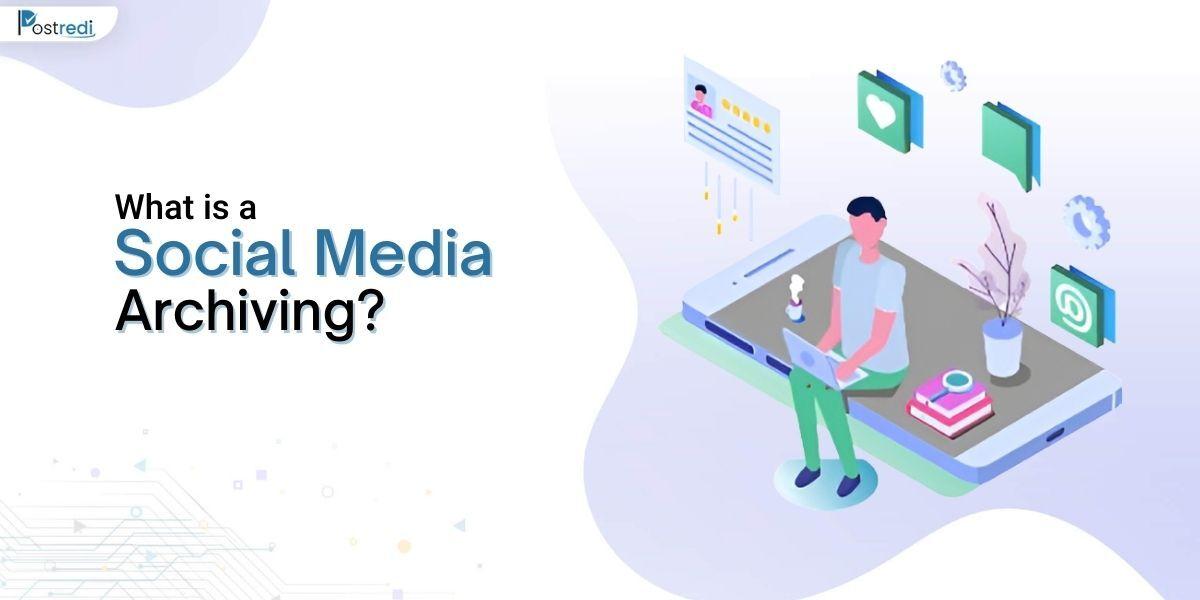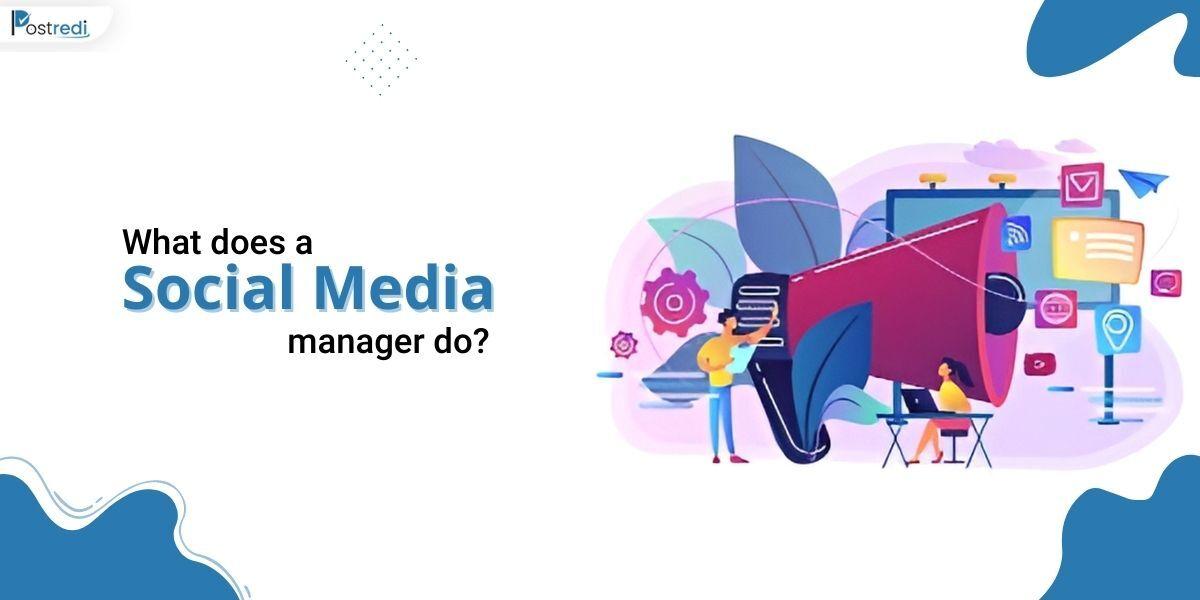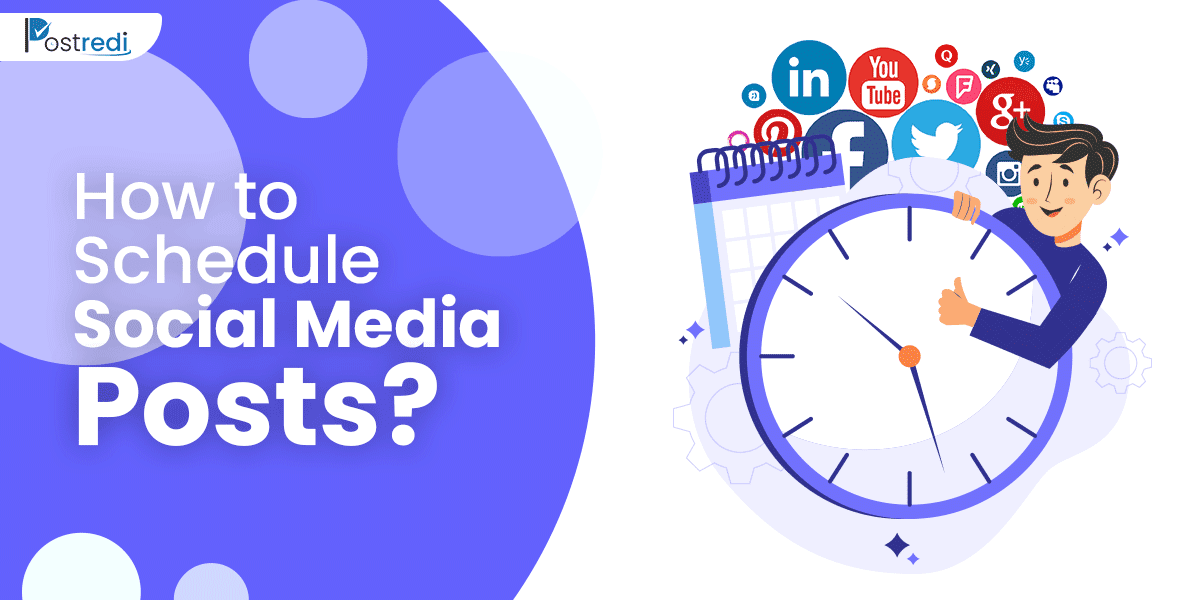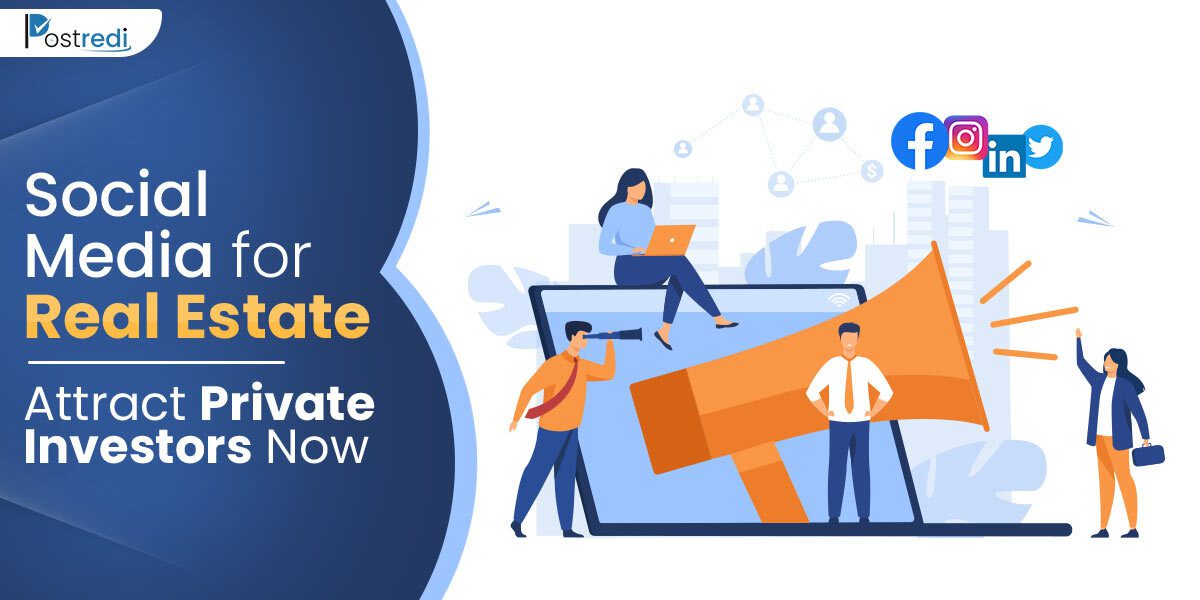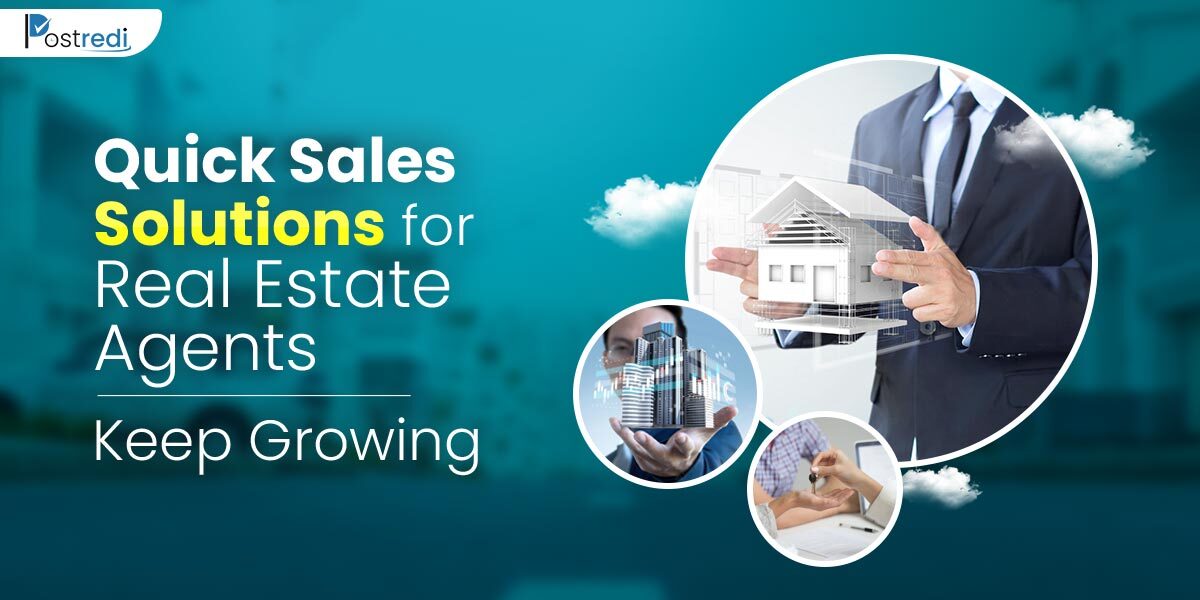A Facebook business page is a public profile that allows businesses to connect with customers and promote their products or services on Facebook. It’s a powerful tool for reaching a large audience and engaging with potential customers. Marketers find great potential in Facebook for their marketing and branding campaigns. However, every marketing strategy requires engagement and feedback from your audience. That’s where creating a poll on the Facebook business page takes the spotlight.
👉 how to advertise small business on Facebook
In this blog, we’ll discuss how to create a poll on the Facebook business page, while also highlighting the benefits and discussing other important factors.
What is a Facebook Business Page
Let’s start with the basics. A Facebook business page is a public profile that represents your business on Facebook. It allows you to share updates, photos, and other content with your followers and interact with them through comments and messages. So, you can also use your business page to promote your products or services, run ads, and track performance. Facebook marketplace is another helpful feature on FB that allows you to sell directly on Facebook.
As a social media marketer or manager, you might also find the following blogs helpful:
A Meta Pixel Guide for Marketers.
Productivity Tips for Social Media Managers.
About Facebook Business Analysts.
On Social Media Management Packages.
Why Create a Poll on the Facebook Business Page
Creating a poll on your Facebook business page can be a great way to engage with your followers. It also helps in gathering valuable feedback. Additionally, some reasons why you might want to create a poll on your business page include:
To learn more about your audience: Polls are a simple and effective way to gather data about your followers, such as their preferences, opinions, and behaviors. By asking questions and analyzing the results, you can get a better understanding of your audience and tailor your content and marketing efforts accordingly.
To generate interest and engagement: Polls are a fun and interactive way to get people talking about your business page. It encourages them to engage with your social media wordy posts. They can be a great way to generate likes, comments, and shares, which can help increase your visibility on Facebook.
To drive traffic and conversions: By offering incentives for participating in your poll, you can encourage more people to visit your Business Page. It potentially converts viewers into customers. For example, you might offer a discount or prize to people who vote in your poll or share it.
Types of Facebook Polls
There are several types of polls that you can create on your Facebook Business Page, including:
Multiple-choice polls allow you to present a list of options and ask people to select one or more. They’re a simple and easy-to-use option that can be used to gather feedback or test knowledge.
Open-ended polls: These polls allow you to ask a question. And the viewers provide their responses in the form of text. They’re a more flexible option that can be used to gather more detailed feedback or ideas.
Polls with images: These polls allow you to present a list of options in the form of pictures and ask people to select. They’re visually appealing options that can be used to showcase products or designs.
Polls with GIFs: These polls allow you to present a list of options in the form of GIFs and ask people to select. They’re a fun and playful option that can add some personality to your polls.
Poll on the Facebook Business Page
Following are a few important steps you have to take to create an engaging poll on your Facebook business page:
- Step 1: Go to your Business Page and click on the “Publishing Tools” button on the left-hand panel.
- Step 2: On the upper right corner, click “Create Post”.
- Step 3: Click on “Classic Post Creation Tool” from the lower-left corner.
- Step 4: From the dropdown menu, select “Poll”. Now, let’s fill out the basic information of the Facebook poll according to your need.
- In the “Question” field, enter the question that you want to ask in your poll.
- In the “Options” field, enter the options that you want to present in your poll.
- (Optional) Add images or GIFs to your options by clicking on the “Add Image” or “Add GIF” buttons.
- (Optional) Set a time limit for your poll by selecting the “Set End Time” option and choosing a date and time.
- (Optional) Set a custom audience for your poll by clicking on the “Audience” button and selecting a specific group of people to target.
- Step 5: Click on the “Publish” button to post your poll on your Business Page.
- Step 6: Monitor your poll results by clicking on the “Insights” button and reviewing the data on the “Poll Results” tab.
- (Optional) Share your poll with your followers by clicking on the “Share” button and selecting a location to share it (such as your business page, a group, or your profile).
Related Post – Facebook Pixel Guide
Tips on Creating Polls on Facebook
Here are a few helpful tips for creating a poll on the Facebook business page:
1- Clarity
Keep your poll question and options clear and concise. Avoid using jargon or overly complicated language, and make sure that your poll is easy to understand.
2- Relevance
Use relevant and timely topics for your poll. Choose a topic that is relevant to your audience and current events. And consider using polls as a way to stay up-to-date on trends and issues in your industry.
3- Keep it Engaging and Appealing
Offer incentives or rewards for participating in your poll. You can increase engagement by offering discounts, prizes, or other incentives to people who participate in your poll. Use images or GIFs to make your poll more visually appealing. Adding images or GIFs to your poll options can make them more eye-catching and engaging. These polls are of great help when advertising small businesses.
Share your poll with your followers and encourage them to share it with their friends. The more people that see your poll, the more responses you’ll get and the more accurate your results will be.
4- Analyze the Results
Analyze the results of your poll and use them to inform your business decisions. By reviewing the data from your poll, you can gain valuable insights about your audience and use them to improve your marketing efforts.
Final Words
Creating a poll on the Facebook business page is a simple and effective way to engage with your followers. Whether you’re looking to learn more about your audience or drive traffic and conversions, polls can be a powerful tool for any small business. So, by following the steps outlined above, you’ll be able to create a poll on your business page and start collecting data that can help you make informed decisions about the future of your business.